1. What is Windows Security Suite?
It is counterfeit anti-virus/anti-spyware program that generate fake PC security alerts alike the ones Windows do. Alerts are being displayed to trick and convince user that his computer system is insecure. Under the guise of mentioned warnings Windows Security Suite is awaiting to attack PC; once user reacts to the warning balloon appeared in the taskbar, Windows Security Suite is downloaded and installed with configuration to start and begin computer scan each time Windows are booted up, what can get really annoying. Virus, spyware and other malware names that are listed in scan report appears to be fictitious or even non-existent.
How can i know if Windows Security Suite is on my computer?
· first of all a huge amount of warning messages will be displayed, what normally Windows wouldn't do;
· after each computer scan insistent requests to buy licensed program version appear;
· trusted anti-malware programs will never start computer scan until user has agreed;
· if you are still unsure if there is a rogue program on your computer, google for application name and see if search results are not broadly offering Windows Security Suite removal help.
Related threats: Spyware Protect 2009, Antivirus System Pro, Windows Protection Suite
How can i know if Windows Security Suite is on my computer?
· first of all a huge amount of warning messages will be displayed, what normally Windows wouldn't do;
· after each computer scan insistent requests to buy licensed program version appear;
· trusted anti-malware programs will never start computer scan until user has agreed;
· if you are still unsure if there is a rogue program on your computer, google for application name and see if search results are not broadly offering Windows Security Suite removal help.
Related threats: Spyware Protect 2009, Antivirus System Pro, Windows Protection Suite
2. How to remove Windows Security Suite:
- Internet connection might be disabled or Internet browser might be blocked by Windows Security Suite, so it won't be possible to download any files to infected computer. In this case please download all files required for Windows Security Suite removal to another computer and then transfer them on the infected one using CD/DVD or USB flash drive.
- To remove Windows Security Suite download Spyware Doctor and install the program (for the installation guide click here). Before installation, make sure all other programs and windows are closed.
-
After the installation, computer scan should be started automatically. If so, please move to the next step. If not, click "Status" on the left side menu and press "Scan Now" button to run computer scanner as shown in the picture below:
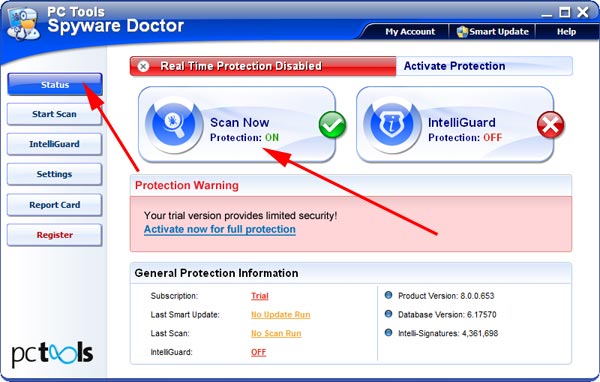
-
After the scan has been completed and scan results have been generated, press "Fix Checked" button to remove Windows Security Suite.

- Restart the computer to complete Windows Security Suite removal procedure.