1. What is Windows Pro Safety Release?
Windows Pro Safety Release is counterfeit computer security software, which belongs to Rogue.FakeVimes family and falls into category of rogue programs. The program will display messages that various threats has been detected, thus trying to trick user into purchasing Windows Pro Safety Release license in order to remove them. Although Windows Pro Safety Release calls itself anti-spyware program, it can not remove any real threats.
Windows Pro Safety Release virus usually infects computers through fake online virus scanners, which appears on infected websites. After user visits such website, fake virus scanner runs computer check, even if user did not ask for it. In fact it is just animated image, which imitates computer hard disk check progress and displays a list of found threats in the end. After the scan has been completed, Windows Pro Safety Release will be installed.
After installation, Windows Pro Safety Release will be configured to start computer scan every time Windows is started. After scan is completed Windows Pro Safety Release will state that certain number of threats has been detected. To remove found threats user is asked to purchase Windows Pro Safety Release license. All reports about found threats are not real and usually do not exist.
Windows Pro Safety Release virus usually infects computers through fake online virus scanners, which appears on infected websites. After user visits such website, fake virus scanner runs computer check, even if user did not ask for it. In fact it is just animated image, which imitates computer hard disk check progress and displays a list of found threats in the end. After the scan has been completed, Windows Pro Safety Release will be installed.
After installation, Windows Pro Safety Release will be configured to start computer scan every time Windows is started. After scan is completed Windows Pro Safety Release will state that certain number of threats has been detected. To remove found threats user is asked to purchase Windows Pro Safety Release license. All reports about found threats are not real and usually do not exist.
2. Windows Pro Safety Release screen shot:
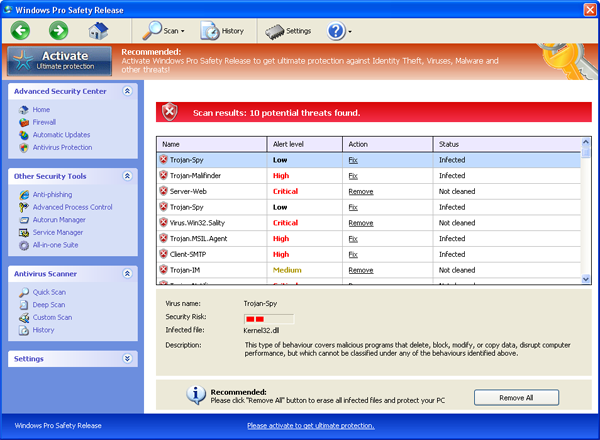
3. How to remove Windows Pro Safety Release:
- Internet connection might be disabled or Internet browser might be blocked by Windows Pro Safety Release, so it won't be possible to download any files to infected computer. In this case please download all files required for Windows Pro Safety Release removal to another computer and then transfer them on the infected one using CD/DVD or USB flash drive.
- To remove Windows Pro Safety Release download Spyware Doctor and install the program (for the installation guide click here). Before installation, make sure all other programs and windows are closed.
-
After the installation, computer scan should be started automatically. If so, please move to the next step. If not, click "Status" on the left side menu and press "Scan Now" button to run computer scanner as shown in the picture below:
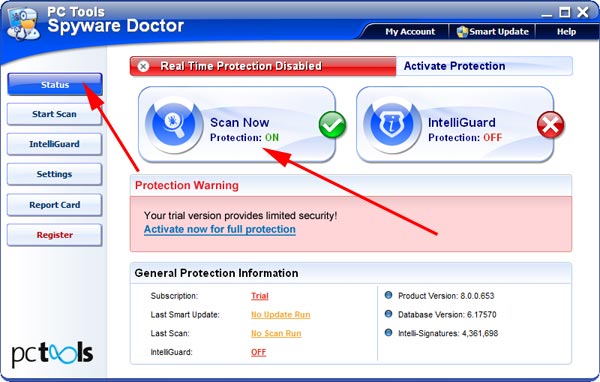
-
After the scan has been completed and scan results have been generated, press "Fix Checked" button to remove Windows Pro Safety Release.

- Restart the computer to complete Windows Pro Safety Release removal procedure.
4. Hijackthis entries:
O4 - HKCU\..\Run: [Inspector] [User profile location]\Application Data\Protector-ctmn.exe |
* red colored string is random in each case of infection |